Speech-to-text functionality that lets you dictate text messages, emails and other content you’d usually type is a handy function embedded in most modern smartphones. It can help you save time or get things done, hands-free. But how can you get the most of out of the functionality on your Android phone? We take a look at how it works on Android devices and how best to use it.
Set up speech-to-text
Before you get started with using the speech-to-text features on your phone, you’ll need to set it up. On your Android device, you can ‘talk-to-write’ in most apps where you can type with a keyboard. If you don’t already have Gboard (Google Keyboard) on your mobile device, download it from the Google Play store. Then, open any app that allows you to type within the app and get started.
To use speech-to-text simply tap an area where you can enter text. Your keyboard should pop up, at the top of your keyboard, touch and hold the Microphone icon. When you see “Speak now,” pop up on the screen, simply dictate the words you would like to capture as text. Unfortunately, this feature does not work with all languages as yet but the microphone will recognise English and most other widely spoken languages.
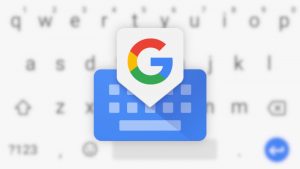
Get the most out of speech-to-text
Now, that you’re ready to use the speech-to-text functionality, here are a few ways to get the best results from Gboard:
The great thing about the speech-to-text function is that it learns as you use it. If you use it often, the app will learn how you speak and provide better results for you. For best results, speak clearly and slowly as blending your words together might confuse the AI.
For more accurate results, make sure you add names, unusual words you often use, and other custom words to the user dictionary to personalise it for your needs.

Use speech-to-text apps
Another way to ensure you get the most out of the speech-to-text function on your Android device is to use specific apps that harnes the technology to improve your life. Here are a few other speech-to-text apps that help you be more productive:
Otter Voice Meeting Notes:
If you’d prefer not to take written notes in a meeting, Otter will be your new best friend. Otter records and takes meeting notes for you in real-time. It transcribes for you, too, giving you a searchable and shareable text document after your meetings. Download it here.
Google Assistant:
It’s like having a personal assistant in your pocket. Using Google Assistant you can interact with your phone with your voice to make calls, send text messages, manage your schedule, and draft emails to your contacts. Download it here.
iTranslate Translator & Dictionary:
Language barrier got you down? With this app, you can easily translate text or start voice-to-voice conversations in over 100 languages. Download it here.
Need a new phone? Find the best prices on Android smartphones online with PriceCheck now:





