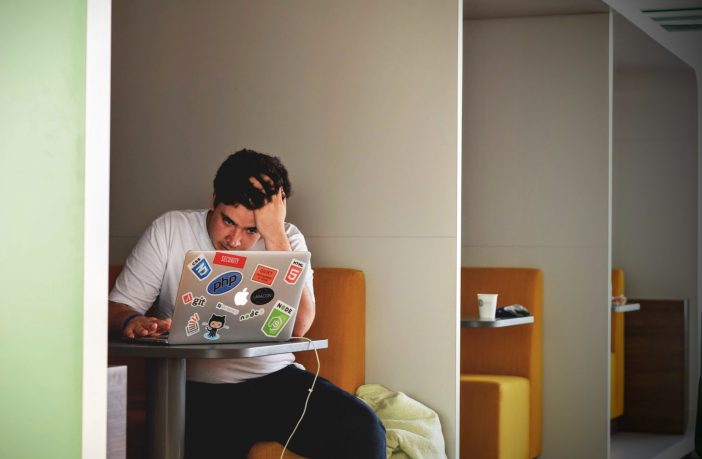You can use your Google Account or a USB cable to move photos, music, and other files between your computer and phone or tablet.
When it comes to Apple’s Mac computers though the process isn’t as easy as when using a Windows PC.
Before you follow the steps below, ensure that your Mac is running Mac OS X 10.5 and up. Your Android device must be running Android 3.0 and up.
Move files by USB
- Download and install Android File Transfer on your computer.
- Open Android File Transfer. (The next time that you connect your device, it opens automatically.)
- Unlock your Android device.
- With a USB cable, connect your device to your computer.
- On your device, tap the “USB for…” notification.
- Select Transfer files.
- An Android File Transfer window will open on your computer. Use it to drag files.
- When you’re done, unplug the USB cable.
Troubleshoot moving files by USB
- Troubleshoot your computer
- Check that your computer is running Mac OS X 10.5 and up.
- Check that your computer has Android File Transfer installed and open.
- Restart your computer.
- Troubleshoot your Android device
- Update your Android version. Learn how to check and update your Android version.
- Restart your device. On most phones, press the Power button for about 30 seconds, until your device restarts.
- Troubleshoot your USB connections
- Try a different USB cable. Not all USB cables can transfer files.
- To test the USB port on your device, connect your device to a different computer.
- To test the USB port on your computer, connect a different device to your computer.