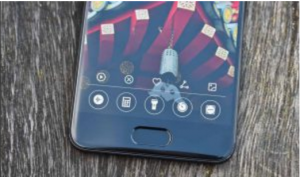Knuckle gestures: You no longer have to press the bottom rocker and power button simultaneously in order to take a screen shot. Now all you have to do is make a fist, put your knuckles on the screen and “draw” around the content that you want to screenshot. As you start, a blue guiding light will appear to help you.

Multi-function fingerprint scanner / home button: The fingerprint scanner is now located on the bottom of the front of the phone. However, it also serves as the home button. A gentle tap will take you back to the previous screen while a firmer press will take you back to the home screen, or a swipe from either left to right across the button will pull up the most recently opened apps.

Blue light filter – set to a timer: This is also known as “eye comfort”. Once enabled, it filters out the blue light – the colour that causes eye strain. You’ll find that the screen illumination becomes less bright and takes on a yellow hue. You can also set specific times for the blue light filter to switch on or off.
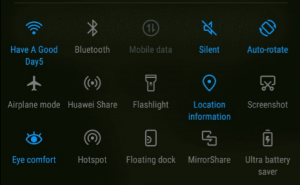
Put a watermark on your photos: Now, you can prove that your photos have been taken with your P10 or P10 Plus. Simply, access the camera, swipe right and turn on the watermark feature. Every time you take a photo, there will be a description on the bottom left-hand corner denoting that this picture was taken using either a Huawei P10 or P10 Plus.
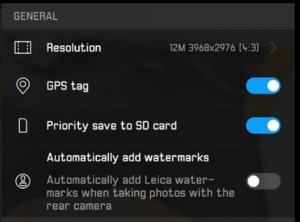
Want an apps drawer? Turn it on by: going to Settings > Home screen style > Drawer. Once enabled, the app tray will now display an alphabetical list of all of your folder-free apps.
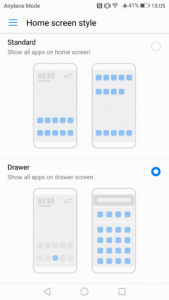
One-handed mode: This mode allows you to make the display smaller, making it very easy to operate with one hand. Swipe to the right across the navigation buttons to activate the mode – and left to take it back to full-screen display.

App twin: The App Twin feature allows you to sign in to two different accounts for the same app, at the same time, on the device. For example, if you have a personal and business Facebook account, you’re able to have both open simultaneously.
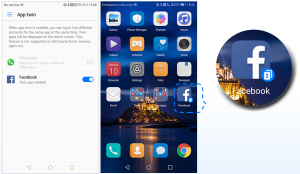
Screen recorder: This feature allows you to literally record your actions. Everything that you do such as accessing apps, sending texts, checking your contacts will be recorded as a standard video file. To enable this: go to the drop-down menu, select “screen recorder” – all of the steps you need to follow in order to operate this feature will appear.
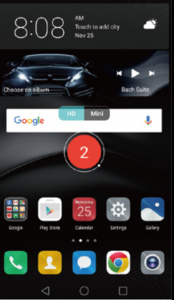
Long press on icons in drop down settings menu to access them: One long press on any of the icons in the drop-down menu will take you, instantly, to the settings screen for the specific icon that you have selected.
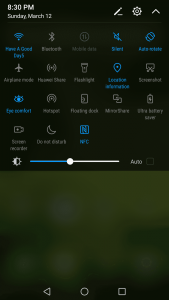
Swipe up from bottom of lock screen to access shortcuts: You don’t have to unlock the screen to access apps. Swipe up from the bottom of the lock screen and regularly-used app shortcuts will appear. One short press and the app will open.